Reset Windows Password using Ubuntu
Goto
the “Software restricted by copyright or legal issues” checkbox. And don’t forget to reload synaptic.
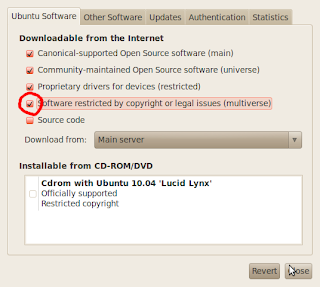

Synaptic Package Manager -> Settings -> Repositories -> Ubuntu Software and check the “Software restricted by copyright or legal issues” checkbox. And don’t forget to reload synaptic.
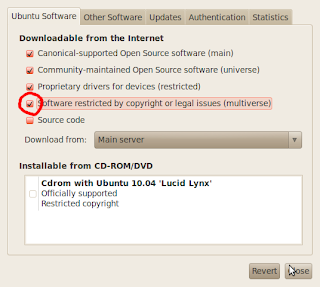
- Install CHNTPW Install from Synaptic Package Manager or use this command on shell:
- Resetting Windows password
- Mount your “Windows installed” device It’s depending on your system, example:
sudo mkdir /media/WINDOWS sudo mount /dev/sda1 /media/WINDOWS
On my system Windows installed on/dev/sda1and I want to mount it to/media/WINDOWSthat I’ve created before. - Goto your Windows system configuration folder Located at
- Cracking the SAM file There a SAM file on Windows system configuration folder. That’s the file we’re looking for. Let’s crack it
sudo apt-get install chntpw
[WINDOWS_DEVICE]/WINDOWS/system32/config/: cd /media/WINDOWS/WINDOWS/system32/config/
chntpw SAM
And if you see the output similar with image below, it’s mean you can crack the SAM file.
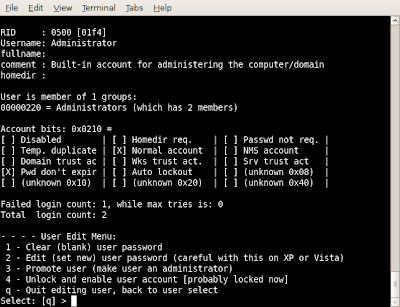
Note: I’ve try this on my system and work well! But I’ve never try another choices (2-4) yet, you can try yourself.

