Search the Internet from Your Windows 7 Start Menu
One we recently discovered is the ability to search the internet directly from the search bar on the start menu. This trick is easy, and only takes a few steps to set up.
Open the start menu. In the search box, type GPEDIT.MSC and hit enter.

The Local Group Policy Editor should open. Click User Configuration.
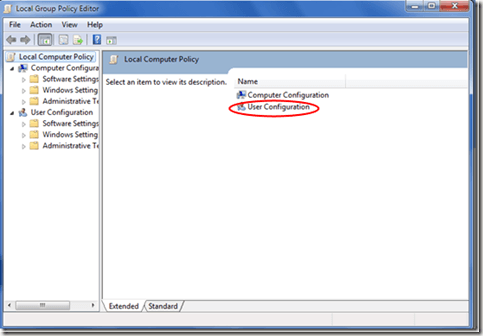
Click Administrative Templates, then click Start Menu and Taskbar. A new menu will open to the left. Double-Click Add Search Internet Link to Start Menu.
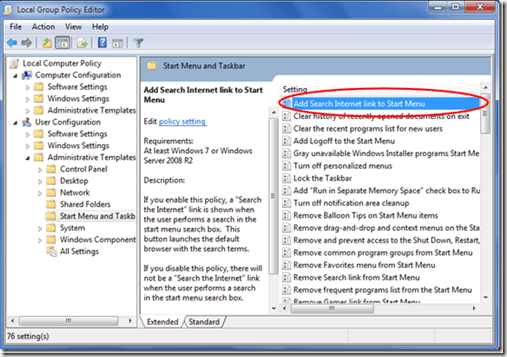
Select Enabled then click Ok.
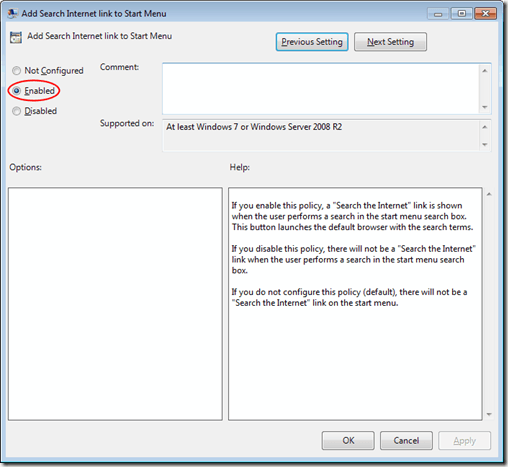
Now, when you search using the start menu’s search box, a link will appear to search the internet. Simply click and your search string opens in your default search provider in your default browser.
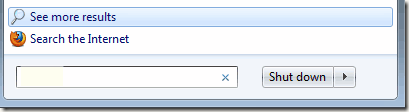
This trick only works with Professional and Ultimate versions of Windows 7—Home editions will not work.
Open the start menu. In the search box, type GPEDIT.MSC and hit enter.

The Local Group Policy Editor should open. Click User Configuration.
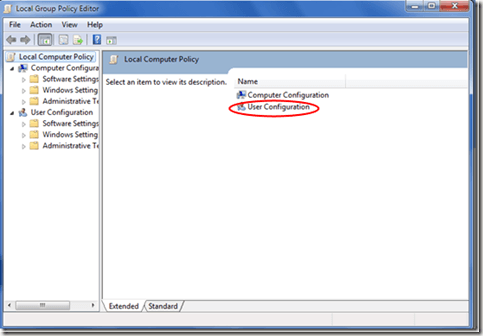
Click Administrative Templates, then click Start Menu and Taskbar. A new menu will open to the left. Double-Click Add Search Internet Link to Start Menu.
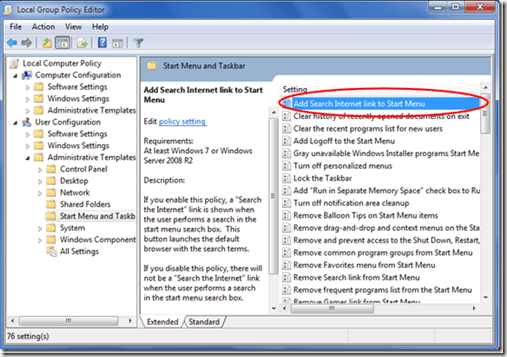
Select Enabled then click Ok.
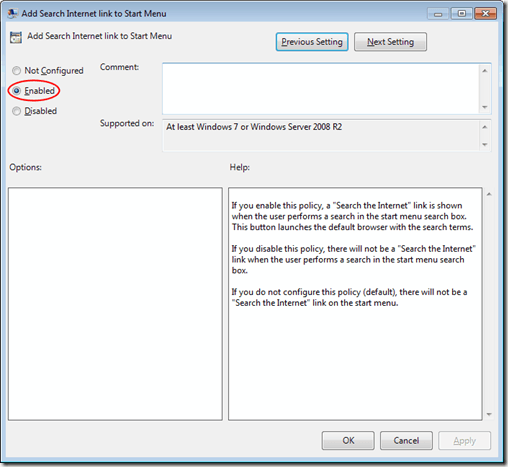
Now, when you search using the start menu’s search box, a link will appear to search the internet. Simply click and your search string opens in your default search provider in your default browser.
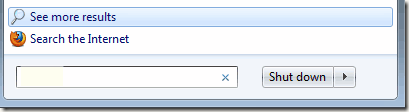
This trick only works with Professional and Ultimate versions of Windows 7—Home editions will not work.

